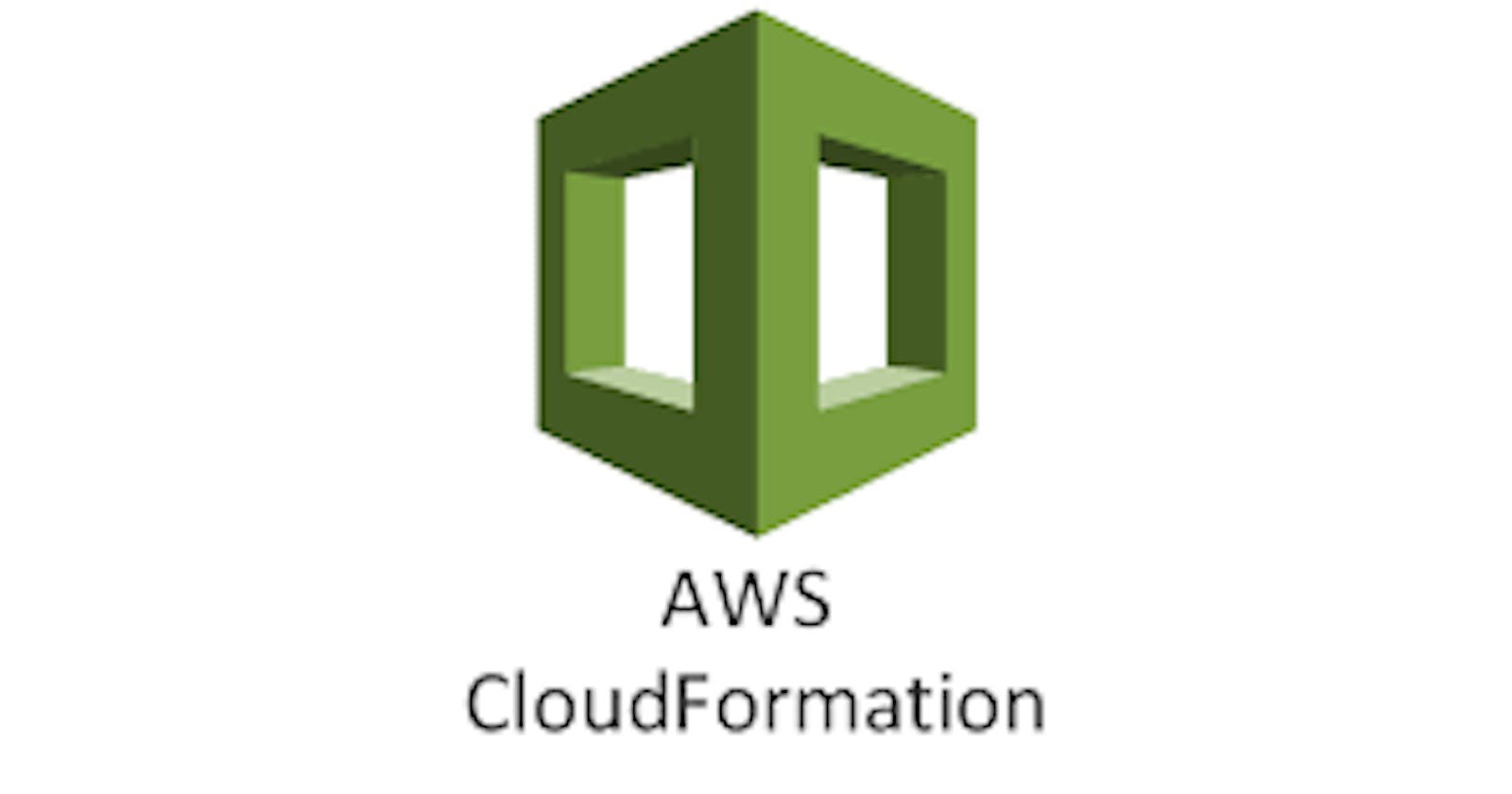While learning about CloudFormation, I noticed there were not a lot of beginner-friendly articles available. Hence, the reason for this series of mine.
In this series, I aim to cover foundational concepts around AWS EC2 instances and services to help people new to CloudFormation.
What is CloudFormation
I refer to AWS CloudFormation as Terraform for AWS services.
Cloudformation, like Terraform, is an Infrastructure as Code (IaC) tool that helps you provision resources. CloudFormation is AWS focused, while Terraform works across various cloud and on-prem services.
According to the official documentation, "CloudFormation is a service that helps you model and set up your AWS resources so that you can spend less time managing those resources and more time focusing on your applications that run in AWS."
What are EC2 instances, and what goes into creating them?
EC2 instances are AWS's virtual machines. According to AWS, an EC2 instance provides scalable computing capacity in the Amazon Web Services (AWS) Cloud.
To provision an EC2 instance, you need to set up the following:
Virtual Private Cloud: you create a VPC to isolate your EC2 instance within the AWS cloud.
Security Group: acts as a virtual firewall for your EC2 instances controlling incoming and outgoing traffic.
Key Pair: this consists of a public key and a private key. You use this key when connecting to an EC2 instance.
Internet Gateway: Allocates an internet gateway for use with a VPC. After creating the Internet gateway, you then attach it to a VPC.
VPC GateWay Attachment: Attaches an internet gateway, or a virtual private gateway to a VPC, enabling connectivity between the internet and the VPC.
Subnet (public and private): a logical partition of an IP network into multiple, smaller network segments.
Route Table (public and private): a rule called routes determines where network traffic from your subnet or gateway is directed.
Route (public and private): within a VPC, the route consists of a single destination prefix in CIDR format and a single next hop.
Subnet route table association (public and private): Associates a subnet with a routeing table.
Cloudformation's Syntax
In this section, we'd see hands-on examples of how to provision resources using CloudFormation.
Prerequisites
Feel free to set up an Identity and Access Management user. Grant this user full access to the service
AWS CloudFormation.Download and configure your AWS CLI with your login credentials.
aws configure
Creating an EC2 Instance
main.yml
Description:
Creating an EC2 Instance
Parameters:
EnvironmentName:
Description: Prefixed to resources
Type: String
VpcCIDR:
Description: IP range (CIDR notation)
Type: String
Default: 10.0.0.0/16
Resources:
VPC:
Type: AWS::EC2::VPC
Properties:
CidrBlock: !Ref VpcCIDR
EnableDnsHostnames: 'true'
Tags:
- Key: Name
Value: !Ref EnvironmentName
InternetGateway:
Type: 'AWS::EC2::InternetGateway'
Properties:
Tags:
- Key: Name
Value: !Ref EnvironmentName
AttachGateway:
Type: 'AWS::EC2::VPCGatewayAttachment'
Properties:
InternetGatewayId: !Ref InternetGateway
VpcId: !Ref VPC
KeyName:
Type: 'AWS::EC2::KeyPair'
Properties:
KeyName: <keyname>
KeyType: rsa
Tags:
- Key: Name
Value: !Ref EnvironmentName
PublicSubnet:
Type: 'AWS::EC2::Subnet'
Properties:
VpcId: !Ref VPC
CidrBlock: 10.0.1.0/24
AvailabilityZone: <your-az-zone>
MapPublicIpOnLaunch: true
Tags:
- Key: Name
Value: !Ref EnvironmentName
PrivateSubnet:
Type: 'AWS::EC2::Subnet'
Properties:
VpcId: !Ref VPC
CidrBlock: 10.0.2.0/24
MapPublicIpOnLaunch: false
AvailabilityZone: <your-az-zone>
Tags:
- Key: Name
Value: !Ref EnvironmentName
PublicRouteTable:
Type: 'AWS::EC2::RouteTable'
Properties:
VpcId: !Ref VPC
Tags:
- Key: Name
Value: !Ref EnvironmentName
PublicRoute:
Type: 'AWS::EC2::Route'
Properties:
RouteTableId: !Ref PublicRouteTable
DestinationCidrBlock: 0.0.0.0/0
GatewayId: !Ref InternetGateway
PublicSubnetRouteTableAssociation:
Type: 'AWS::EC2::SubnetRouteTableAssociation'
Properties:
SubnetId: !Ref PublicSubnet
RouteTableId: !Ref PublicRouteTable
PrivateRouteTable:
Type: 'AWS::EC2::RouteTable'
Properties:
VpcId: !Ref VPC
Tags:
- Key: Name
Value: !Ref EnvironmentName
PrivateSubnetRouteTableAssociation:
Type: 'AWS::EC2::SubnetRouteTableAssociation'
Properties:
SubnetId: !Ref PrivateSubnet
RouteTableId: !Ref PrivateRouteTable
EC2Instance:
Type: 'AWS::EC2::Instance'
Properties:
ImageId: ami-xxxxxx
InstanceType: t2.micro
SecurityGroupIds:
- !Ref SecurityGroup
SubnetId: !Ref PublicSubnet
KeyName: !Ref KeyName
SecurityGroup:
Type: 'AWS::EC2::SecurityGroup'
Properties:
GroupDescription: Security group to allow traffic to and from ports 80 and 22.
VpcId: !Ref VPC
SecurityGroupIngress:
- IpProtocol: tcp
FromPort: 80
ToPort: 80
CidrIp: 0.0.0.0/0
- IpProtocol: tcp
FromPort: 22
ToPort: 22
CidrIp: 0.0.0.0/0
Tags:
- Key: Name
Value: !Ref EnvironmentName
parameters.json
[
{
"ParameterKey": "EnvironmentName",
"ParameterValue": "cfArticle"
}
]
The parameters.json file, holds the values of variables we defined in the main.yml file.
To provision your VPC, run:
$ aws cloudformation create-stack --stack-name stackname --template-body file://file.yml --parameters file://file.json
{
"StackId": "arn:aws:cloudformation:us-west-1:5000:stack/stack/xxxx-xxxx-xxxx-xxxxx-xxxxxxx"
}

CloudFormation Stack showing a collection of AWS resources that you can manage as a single unit
Connecting to your EC2 Instance
For you to SSH into your instance, you have to create the keypair and reference it in your CloudFormation script like so:
KeyName: your-ec2-keypair
You can also connect to your instance using the EC2 Instance Connect (if you created the KeyPair using CloudFormation).
 EC2 Instance Connect
EC2 Instance Connect
CloudFormation Commands
To create a stack:
aws cloudformation create-stack \ --stack-name <value> \ --template-body file://file.yml \ --parameters file://file.json \To update an existing stack
aws cloudformation update-stack \ --stack-name <value> \ --template-body file://file.yml \ --parameters file://file.json \To delete a stack
delete-stack \ --stack-name <value>
You can find more CloudFormation commands here.
Note:
- Deleting a stack deletes all resources that the stack provisioned.
After updating or creating your stack, you can validate your script using AWS CloudFormation's designer by:
Clicking on 'View in Designer'.

View in Designer
Editing and validating your code. Viewing your code in JSON format clearly shows the error source.

Validate button
Conclusion
CloudFormation is your go-to tool when you only want to provision AWS resources. Your CloudFormation scripts can be in JSON or YAML file formats; however, there is a caveat where your files cannot exceed 51MB. If your files exceed 51MB, you must create nested stacks.
Feel free to refer to my GitHub Repo.
Thanks for your time. Kindly look forward to other articles in this series.